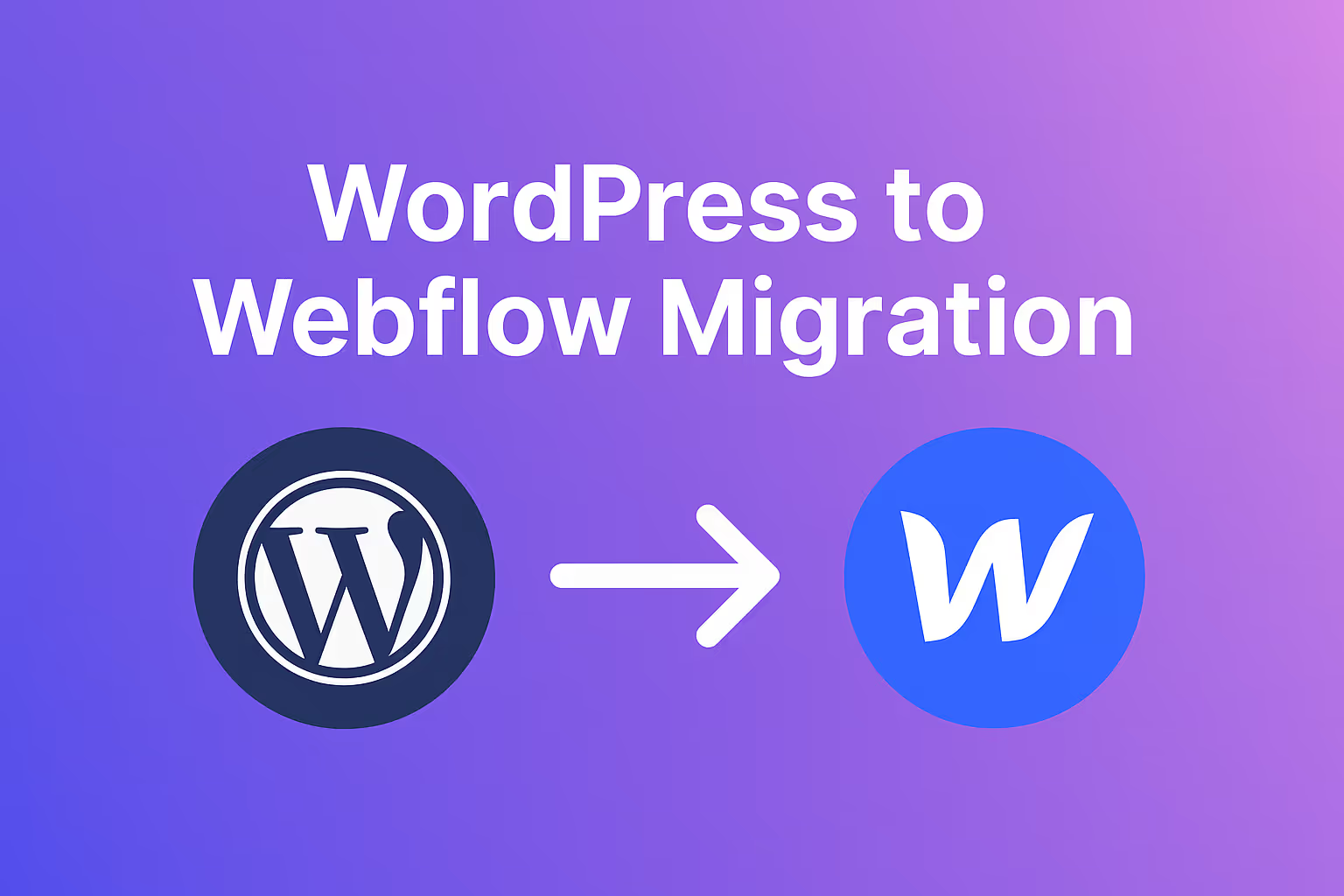
If you have been using WordPress for years, you probably know both its strengths and its pain points. It is powerful, flexible, and open source, but it also comes with constant maintenance, plugin conflicts, security updates, and hosting responsibilities.
In 2025, more designers, agencies, and business owners are making the switch from WordPress to Webflow because they want a modern, visual, and hassle-free experience. Webflow combines design, CMS, and hosting in one platform that is fast, secure, and simple to manage.
Migrating from WordPress to Webflow may sound complex, but with the right plan, it can be smooth and efficient. In this guide, you will learn why people are switching, how to prepare your site, and what steps to take for a successful migration.
Why People Are Moving from WordPress to Webflow
1. No More Plugin Overload
WordPress relies heavily on plugins for everything, from design customization to SEO. Over time, managing updates and plugin conflicts becomes a headache. Webflow eliminates this by offering built-in SEO, security, and hosting features. You can focus on creating and designing instead of maintaining.
2. A Visual Design Workflow
In WordPress, customization often requires a page builder or custom coding. Webflow gives you full control through its visual designer. You can drag, drop, and style elements directly on the canvas while the system automatically generates clean, production-ready code.
3. Faster Hosting and Site Performance
Webflow’s global hosting network is built on Amazon Web Services (AWS) and Fastly CDN, providing exceptional speed and uptime. You do not need to buy separate hosting, manage cPanel, or optimize performance manually. Every Webflow site loads fast by default.
4. Better Security and Maintenance
Webflow handles SSL certificates, backups, and updates automatically. In WordPress, you need plugins for everything from spam protection to database backups. Webflow gives you peace of mind by managing all that in the background.
5. Modern CMS for Dynamic Content
Webflow’s CMS allows you to structure dynamic content such as blog posts, portfolios, or product listings visually. You can easily connect this content to your layout, design templates, and publish updates instantly. It is cleaner and faster than the traditional WordPress database system.
Preparing for Migration
Before moving your site, take some time to plan the process carefully. A few hours of preparation can save you days of rework.
- Review Your Existing Site
Make a list of all pages, posts, and assets you want to move. This helps you know exactly what needs to be migrated. - Export Your Content
From your WordPress dashboard, export your data in XML or CSV format. This includes posts, categories, authors, and images. - Audit Your Plugins
Identify which plugins handle key features like SEO, forms, or pop-ups. Webflow already includes many of these functions, so you may not need them after migration. - Collect Your Design Assets
Save all your logos, brand images, and icons. You will need them while rebuilding your pages in Webflow.
Step-by-Step: How to Migrate from WordPress to Webflow
Step 1: Create a New Webflow Project
Sign up for a Webflow account and create a new project. Choose a blank template if you want full control or a pre-built layout if you prefer to start faster.
Step 2: Import Your Content
Use your exported WordPress CSV or XML file to import blog posts, product pages, or case studies into Webflow CMS Collections. You can customize the fields to match your content structure.
Step 3: Rebuild Your Website Design
Recreate your pages in the Webflow Designer. This is your chance to modernize your site. Focus on responsive layouts, clean typography, and better visual hierarchy.
If you used WordPress themes before, you will enjoy how flexible Webflow feels. You can design exactly how you want without being limited by templates.
Step 4: Set Up CMS Collections
For blogs, portfolios, or product pages, create CMS Collections in Webflow. Each collection item connects directly to your page layouts, letting you manage content visually instead of using a backend editor.
Step 5: Configure SEO Settings
Webflow makes SEO simple. Add your meta titles, descriptions, and alt text in the settings panel. Customize URL slugs to match your old WordPress structure for better redirect management.
Step 6: Set Up Redirects and Launch
If your old WordPress URLs are different from your new Webflow ones, create 301 redirects inside Webflow to keep your SEO ranking intact. When everything looks perfect, connect your custom domain and publish your new site.
Post-Migration Tips for a Smooth Transition
- Double-check internal links to make sure all pages connect properly.
- Review image optimization to ensure fast loading.
- Test your site on all devices using Webflow’s built-in responsive preview.
- Monitor Google Search Console for any crawl errors after the launch.
- Educate your team or client on using Webflow’s Editor for future updates.
Benefits You Will Notice Immediately
After moving from WordPress to Webflow, most users report major improvements in:
- Page speed and site performance
- Design flexibility and visual creativity
- Simpler content management
- Reduced maintenance and plugin issues
- Better user experience for clients and editors
Webflow’s all-in-one structure means you can now design, update, and publish from one platform without depending on third-party services.


Migrating from WordPress to Webflow may seem like a big step, but it is one of the best moves you can make for your business in 2025. Webflow gives you a clean, modern, and powerful environment where you can focus on creativity instead of maintenance.
Once your migration is complete, you will experience faster load times, stronger security, and greater design flexibility. Your workflow will improve, your site will perform better, and your brand will feel more professional.
In a world where design quality and site performance define success, Webflow stands as the future of web creation. Whether you manage one site or dozens, switching to Webflow will make your work smarter, simpler, and more enjoyable.



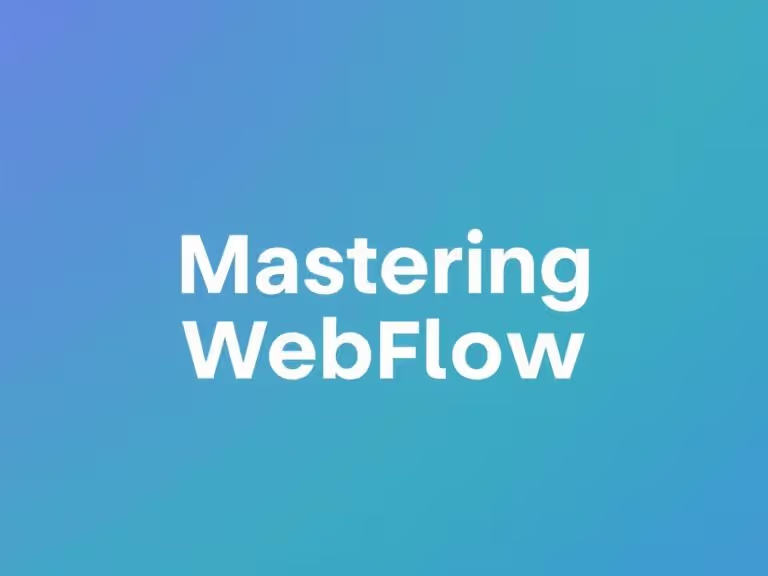


.webp)
.webp)
.webp)
.webp)